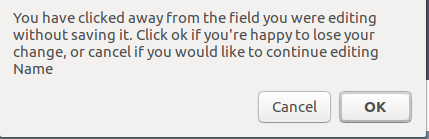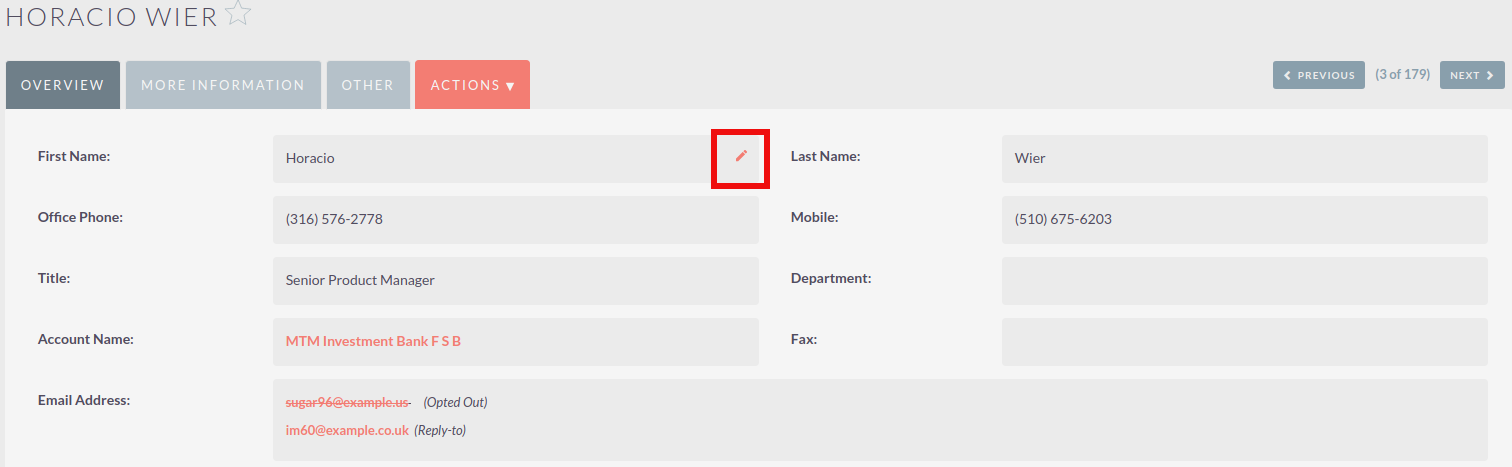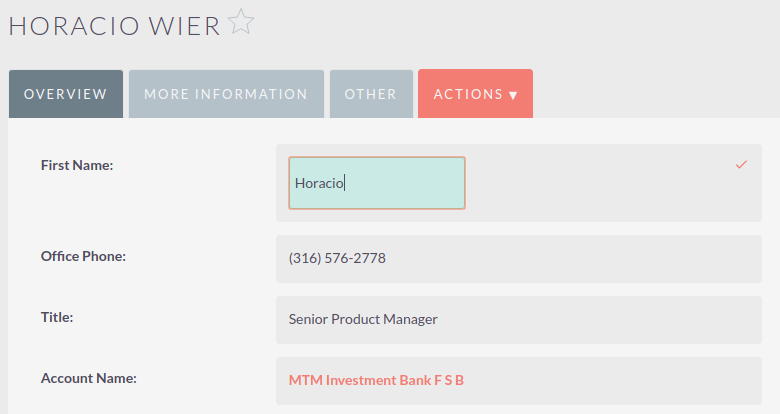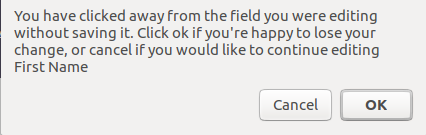In-line Editing
In-line editing gives you the ability to change values “on the fly” and has been implemented on both List View and Detail View, providing an advantage to users wishing to change field values quickly.
In-line editing can be enabled/disabled for both List View and Detail View, via the main System Settings for the CRM by the System Administrator.
List View In-line Editing
You can edit record information on the List View of a module using in-line editing by double clicking on a field where the pencil icon is shown.
Once you have made the required change, you can either press Return or click on the 'tick' to save your changes. If you navigate away without saving any changes, you will see a prompt warning you that you have made unsaved changes to the field being edited.
You can either click Cancel and continue editing and saving your change, or you can click OK which will discard the changes made.
Detail View In-line Editing
Similar to List View, you can edit record information on the Detail View of a module using in-line editing by double clicking on a field where the pencil icon is shown.
Once you have made the required change to the field value, you can either press Return or click on the 'tick', which will save your changes. If you navigate away without saving any changes, you will see a prompt warning you that you have made unsaved changes to the field being edited.
You can either click Cancel and continue editing and saving your change, or you can click OK which will discard the changes made.