Cases with Portal
Introduction
Advanced OpenPortal (AOP) is an enhancement to the case management module in SuiteCRM. There is also a Joomla component. AOP extends the core cases functionality and enhances mechanisms for contacts to update cases.
This module allows contacts held within SuiteCRM to:
-
Retrieve emails regarding updates to your Cases
-
Create Cases by emailing a defined support address
-
Update Cases by replying to Case emails
The module allows SuiteCRM users to: Add updates to Cases View a threaded log of all updates Retrieve email notifications when a contact adds an update to a Case Create Joomla users from a Contact The AOP Joomla component connects a Joomla site to the SuiteCRM instance. This allows SuiteCRM Contacts to: View a list of your Cases online Create new Cases online Reply to existing cases View your case details including a threaded log of all updates
Emails Advanced OpenPortal (AOP) uses the standard SuiteCRM functionality to send emails and create cases from inbound emails. Details on how to configure your outgoing email settings can be found here. Details on how to set up a group email account which will automatically generate cases can be found here.
Downloading
The plug-in can be downloaded for free from the SuiteCRM site at the Joomla Portal Plug-in page.
Installation & Configuration
System Administrator users can configure the settings by accessing the AOP settings through the admin panel.
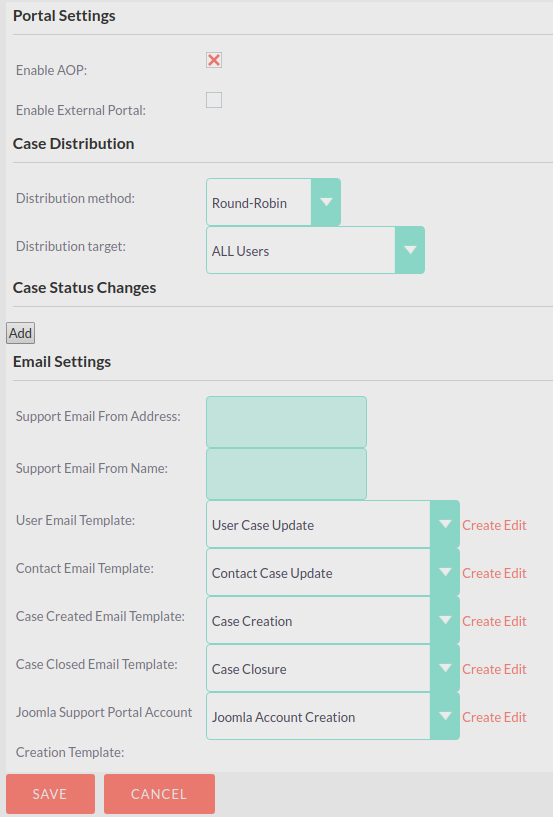
Here you can enable or disable the AOP functionality, configure the Joomla URL, set the case distribution method, “email from” details and the different email templates.
To install the Joomla AOP component, use the "Extension Manager" inside Joomla. Once installed you must configure the SuiteCRM URL and a valid SuiteCRM username and password. This can be done by navigating to Components → advancedopen-portal.
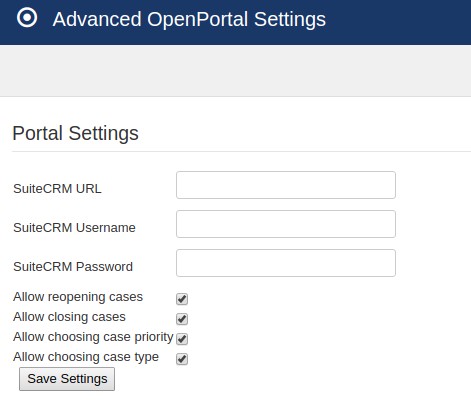
Once you have configured the Joomla component you can add two new Main Menu items to your Joomla portal. These are:
-
List Cases - This shows a list of all Cases that the Contact has logged. This page also provides a search mechanism to filter cases.
-
New Case – This page will allow Contacts to create Cases in SuiteCRM from the Joomla portal.
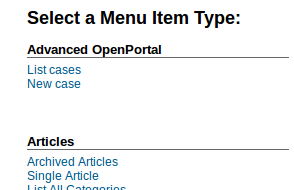
Using Advanced OpenPortal
Creating a Portal User
To create a Portal User a SuiteCRM User must first create a Contact for the Portal User using the standard SuiteCRM functionality. Once created you must click Create Portal User. This can be found at the top left hand side of the Contact record Detail View.
If you have action menus enabled the button will be within the action menu.

Once clicked, a new user will be created in Joomla and the Contact will be sent your portal credentials via email.
Creating a Case via the Portal
Portal Users can create a new Case by going to the New Case page on the portal website.
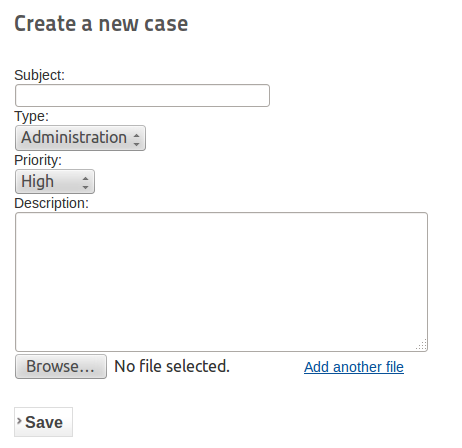
From here Portal Users can enter the details of your issue and attach any supporting documents. The dropdown values are dynamically pulled from the SuiteCRM instance and thus can be edited using the drop down editor tool within SuiteCRM.
This feature does use the Joomla cache so please clear cache after an update has been made. When the case is ready to be logged, click the button. This will create the Case within SuiteCRM.
Viewing Cases via the Portal
Portal Users can view a list of all your Cases using the List Cases page. This will also allow you to filter your search by State (All, Open or Closed) or by keyword. When searching by keyword it will search the 'Number', 'Subject', 'Status', 'Created' and 'Last Update' fields to find your result.

To view more information on the case and to add updates then Portal Users can click the 'Subject' of case.
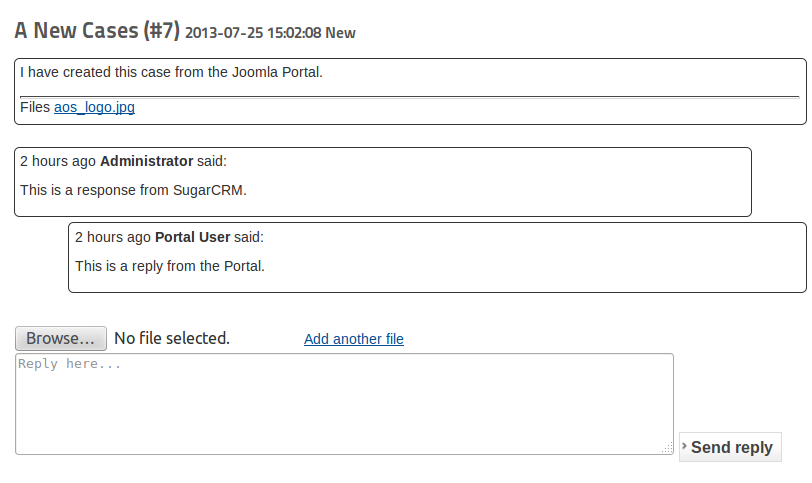
From the case view Portal Users can view all the external updates added to the case from both Joomla and SuiteCRM. This is displayed in a threaded format showing who updated the case Any attached files to updates will also be accessible from this view. When a Portal User updates a case the assigned SuiteCRM user of the case will be notified by email.
Creating and Updating Cases from SuiteCRM
You can create and update Cases from SuiteCRM. To add an update to an existing record Users will add text to the 'Update' field within the case Detail View and click 'Save'. This will publish the update to the portal and send an email to any Contacts related to the Case.

If Users check the 'Internal Update' field then the update will appear in SuiteCRM only. It will not appear in Joomla and the Contact will not be emailed.

The Case Detail View will show the full threaded update log.
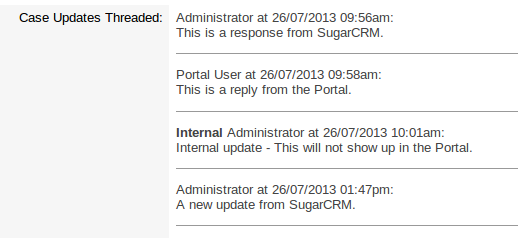
Additional Contacts can be added to the Case using the Contacts sub panel. All emails exchanged between the system, the contact and you will be attached to the History sub-panel. Any documents attached to the case using the Portal are held as Notes within this sub-panel.
Status Drop Down
Within Cases, you can specify both a State and a Status value. The State
determines if the Case is Open or Closed. Depending on the State you
will be offered different statuses. You can amend these statuses using
the Dropdown Editor Tool within the Admin Developer Tools. When adding a
new Status you must define the Item Name as “<parent dropdown item
name>_ItemName” For example “Open_New” or “Closed_Rejected”. All values
with an Item Name prefixed with “Open_” will show when the state is
Open, similarly all with the prefix “Closed_” will show when the state
is closed.