Knowledge Base
The knowledge base can be used as a structured repository of solutions coming Appeals. When a new treatment is entered into the system, the system compares the topic of the new treatment with the topics and contents of the existing Knowledge Base articles and automatically suggests options for suitable articles, which makes it possible to speed up the search for an answer to the received treatment.
Adding an article to the knowledge base
-
In the module menu, select Add article to the knowledge base.
-
On the page that appears, complete the following fields.:
- Article
-
Specify the title of the article. The name should be as informative as possible.
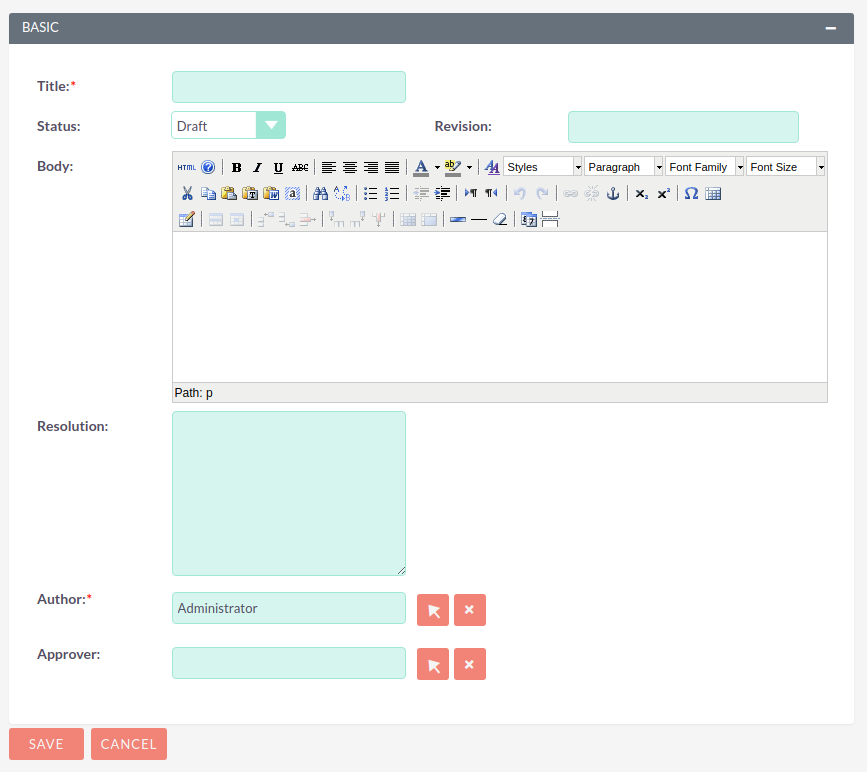
- Status
-
From the drop-down list, select the article status option: Draft, Expired, Pending, Not Published, Published.
- Article text
-
Enter a detailed description of the solution. If further when entering the topic of a new appeal, matches are found with the topic or text of the Knowledge Base article, then this article will be automatically offered as a possible solution.
- Version of the article
-
Specify the version of the article.
- Resolution
-
Indicate a brief solution to the question under discussion. In the future, the text of the resolution can be specified as decision incoming treatment.
- Author of the Article
-
Specify the author of the text.
- Approved by
-
Select a user of the system that approved the text of the article.
Categories of Knowledge Base Articles
With a large number of articles, they can be grouped into different categories. Categories are created in a separate module Knowledge Base Categories.
When creating a category, fill in the following fields.:
- Category
-
Enter a category name.
- Description
-
Enter a description of the category.
- Created
-
If necessary, change the user who created the category description category.
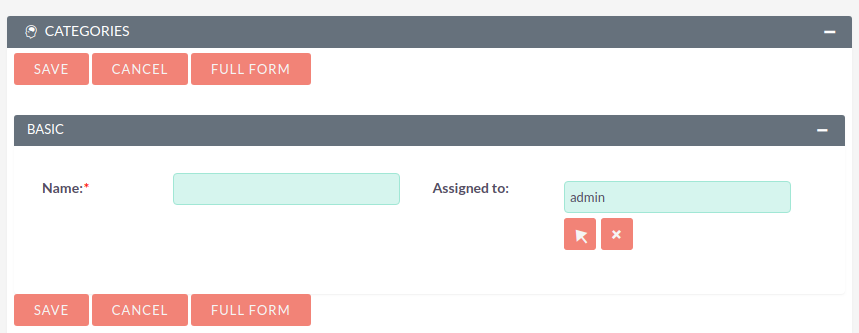
After creating a category, a list of articles can be added to it. To do this, use the sub-panel Knowledge Base Article in the Category View Form.
Managing articles and knowledge base article categories
You can perform the following actions :
-
Sorting the list of records. To do this, click on the icon in the header of the column to be sorted. To reverse sort, click on the icon again.
-
Editing or deleting information in several records at once, for this use mass update panel.
-
View detailed information on the entry, to do this, click on the name of the article or category in the general list.
-
Data editing, for this purpose or in the Form of viewing, click on the button Correct,or directly in the List Form, click the button to the left of the record being edited. You can also perform Quick Edit.
-
Duplication of information, for this in the action menu, select Duplicate. Duplication is a convenient way to quickly create similar records, you can change the duplicated information to create a new record.
-
Merge duplicates, To do ths, select the necessary entries in the List Form and in the action menu select the Combine item.
-
Delete a record, to do this, click on the button Delete.
-
Tracking changes to the entered information, to do this, click on the button View Change Log in the form of viewing. If the journal needs to change the list of controlled fields - do it in the Studio by setting the parameter Audit corresponding fields.
-
Search for information - use Filters or Advanced Filters in the module list form.