['admin_access_control'] => trueAdvanced Configuration Options
A system administrator who has access to the files installed by SuiteCRM has additional system configuration options described in this section.
Blocking Update Wizard, Module Builder and Backing files
If you, as a system administrator, manage multiple copies of SuiteCRM, then you can retain full control over the systems by prohibiting all users with administrative rights from making changes to the system. (It should be noted here that one should not confuse the system administrator who has access to the database and to the system files, and the SuiteCRM user with administrative rights). To do this, you can block user access to the Update Wizard, the Module Builder, and also prohibit creating backup copies of system files.
For this in the file config.php set the following parameter:
Module Load Control
To ensure that users of the system who have administrative rights
(but not having access to the configuration file config.php)
cannot load extraneous modules into the system, you can limit
the file downloads to the frames of a specific folder you control.
This will allow you to control all modules loaded into the system.
To control module loading, do the following :
In the file config.php set the following parameters :
'use_common_ml_dir'=>'true',
'common_ml_dir'=>'ml_directory',Where ml_directory - the name of the folder from which the modules will be loaded.
Limiting system resources
By default, any database calls requiring more than 1000 queries are terminated.
For import, export, synchronization, and when working in the administration panel,
the maximum number of requests is 50,000. Thus, all processes that take up too
much system resources are interrupted. You can change these settings as
desired by specifying values for variables
default_limit and special_query_limit in file config.php.
Setting file system permissions in Linux
If the system is running on a computer running Linux,
in the config.php you can change the owner of the system files, as well as
control access to all files and folders on the system, by setting user and group rights.
The following example shows the read, write and execute permissions for the user and group Apache:
'default_permissions' => array(
'dir_mode' => 02770,
'file_mode' => 0660,
'chown' => 'apache',
'chgrp' => 'apache',),For the parameter dir_mode you can set the value to 1528,
which is the decimal equivalent of the octal value 02770. For the parameter
file_mode you can set the value to 432, which is the decimal equivalent of the octal value 0660.
Changing the location of the download folder
All files downloaded by the system are stored in a special download folder. Its location is set by variable
upload_dir in file config.php. By default, this is the upload folder, located in the installed system folder.
If necessary, its location can be changed, for this purpose in a variable upload_dir set the absolute
path to the new location of the download folder.
Do not forget to copy all the files from the old download folder to the new one.
The new folder must be writable by the user who is running the web server.
Changing the location of the cache folder
The system actively uses data caching, which greatly improves its performance.
A special folder is used to store cached data (compiled templates, email data, etc.)
and its size can be quite large. By default, this is the cache folder located in the installed system folder.
If necessary, its location can be changed, for this purpose in a variable
cache_dir, located in the file config.php, set the absolute path to the new
location of the cache folder. At the same time, the link pointing to the new cache
folder should be placed in the same place of the cache folder.
This is necessary to provide access to some cached system files.
The new folder must be writable by the user who is running the web server.
Permanent display of Advanced Filters in List Forms
In SuiteCRM version 7.8, a more compact display was introduced instead of Basic and Advanced Search
functional of filters.
If you still need a permanent display of filter fields at the top of the List Form
certain modules (as it was in earlier versions of the system), add the appropriate
array by analogy with the following example (for modules Accounts, Users and Employees)
to file config.php:
'enable_legacy_search' =>
array (
0 => 'Accounts',
1 => 'Users',
2 => 'Employees', ),either the corresponding lines in the file config_override.php, example :
$sugar_config['enable_legacy_search'][] = 'Accounts';
$sugar_config['enable_legacy_search'][] = 'Users';
$sugar_config['enable_legacy_search'][] = 'Employees';Sub-panels: replacing the drop-down menu with buttons
If necessary, you can display the functions of a particular sub-panel not in the form of drop-down menu items, but in the form of buttons. The figure below shows an example of a standard sub-panel Measures and a modified sub-panel history in the module Pre-contacts:
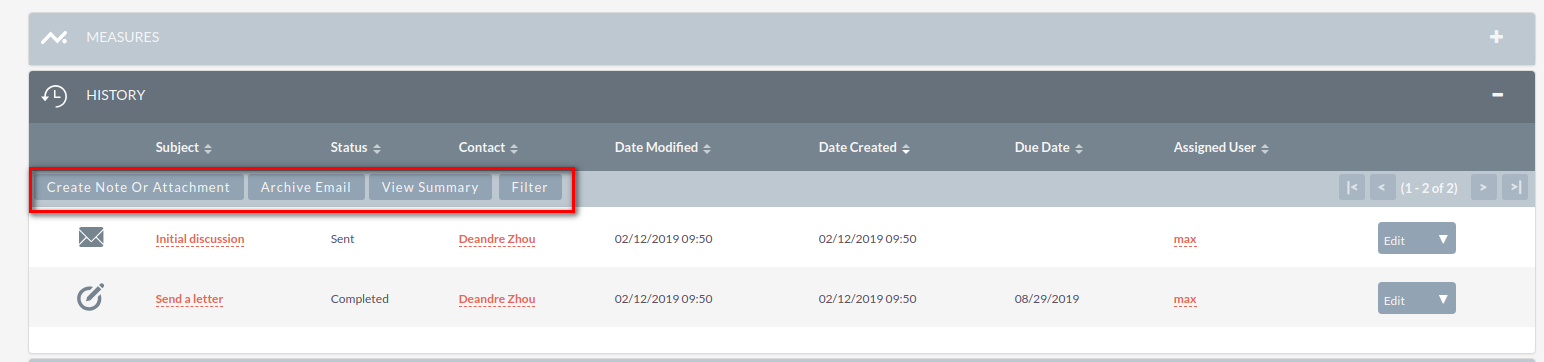
To change the sub-panel history do the following :
-
Create a file
custom/Extension/modules/Leads/Ext/Layoutdefs/myCustomization.php -
Add a line to it:
$layout_defs['Leads']['subpanel_setup']['history']['flat'] = 1;-
Execute Quick Repair and Rebuild.
Quickly edit custom Dropdowns
If you need to edit the dropdowns created in
dropdown editor,
then this can be done both with the help of the editor,
and direct editing of the php file, which may be relevant when editing large amounts of data.
For example, shown is a file containing English-language values, you need to edit the file /custom/include/language/en_us.lang.php
<? php
$ GLOBALS ['app_list_strings'] ['planet_list'] = array (
'mars' => 'MARS',
'jupiter' => 'JUPITER',
);
$ GLOBALS ['app_list_strings'] ['satellite_list'] = array (
'mars_deimos' => 'DEIMOS',
'mars_phobos' => 'PHOBOS',
'jupiter_io' => 'IO',
'jupiter_europe' => 'EUROPE',
'jupiter_ganymede' => 'GANYMEDE',
'jupiter_callisto' => 'CALLISTO',
);