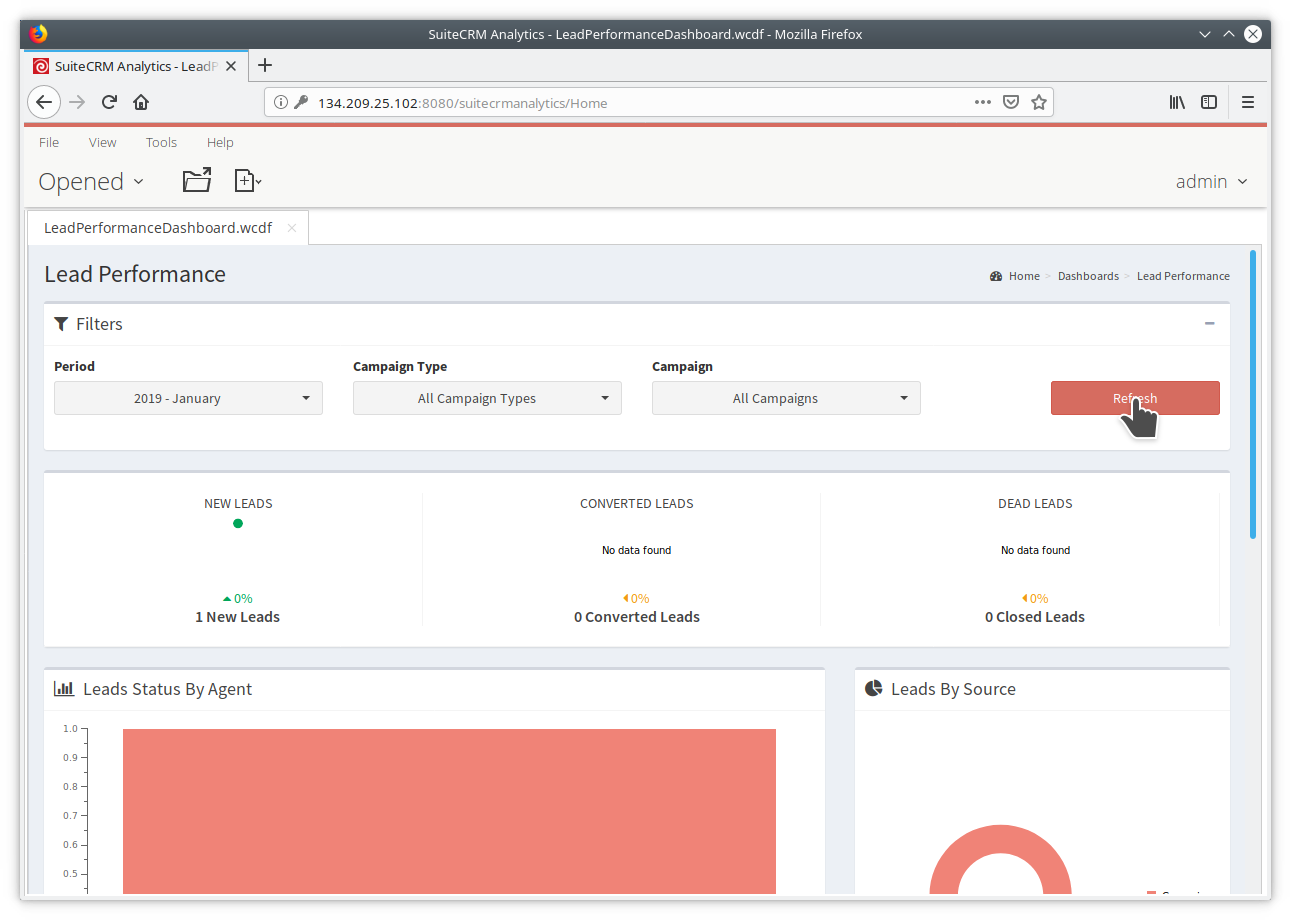Version 1.0 - Getting Started
Logging Into SuiteCRM Web Analytics
If you are a system administrator please follow the Downloading & Installing guide to both SuiteCRM Data Integration & SuiteCRM Analytics Web Application.
To log into the SuiteCRM Analytics Web Application you simply have to navigate to the hostname or IP address of the server in your favourite web browser. By default the web application is listening on port 8080 so for example, your server may be available at http://localhost:8080/suitecrmanalytics.
The default username is admin and the default password is password
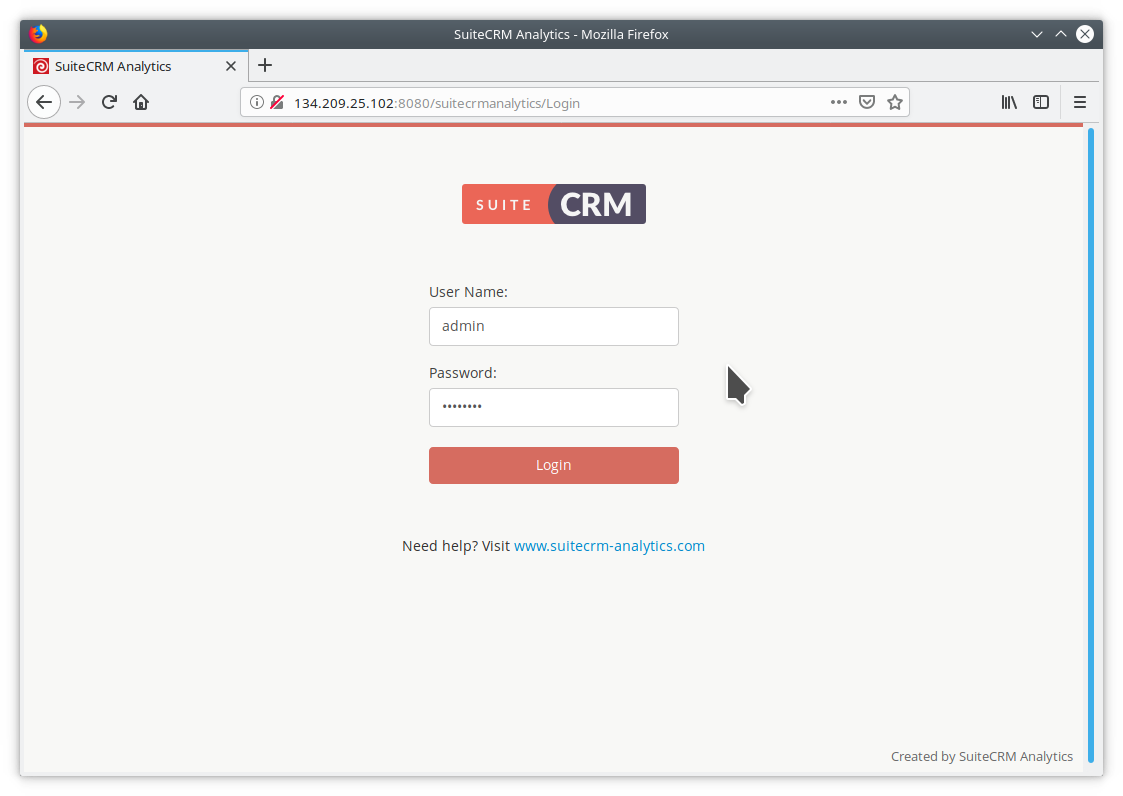
Running Reports
To run reports the user must browse to the report file the solution repository browser. To do this select Browse from the homepage. This will open the Solution Browser. You can then expand the Public folder to view all the SuiteCRM Analytics solution folders including some default sample ones for the platform. Expand the SuiteCRM Analytics folder and then Reports. On the right hand panel you can see the reports listed in the Reports folder. Simply double click a report to open it in a new application tab.
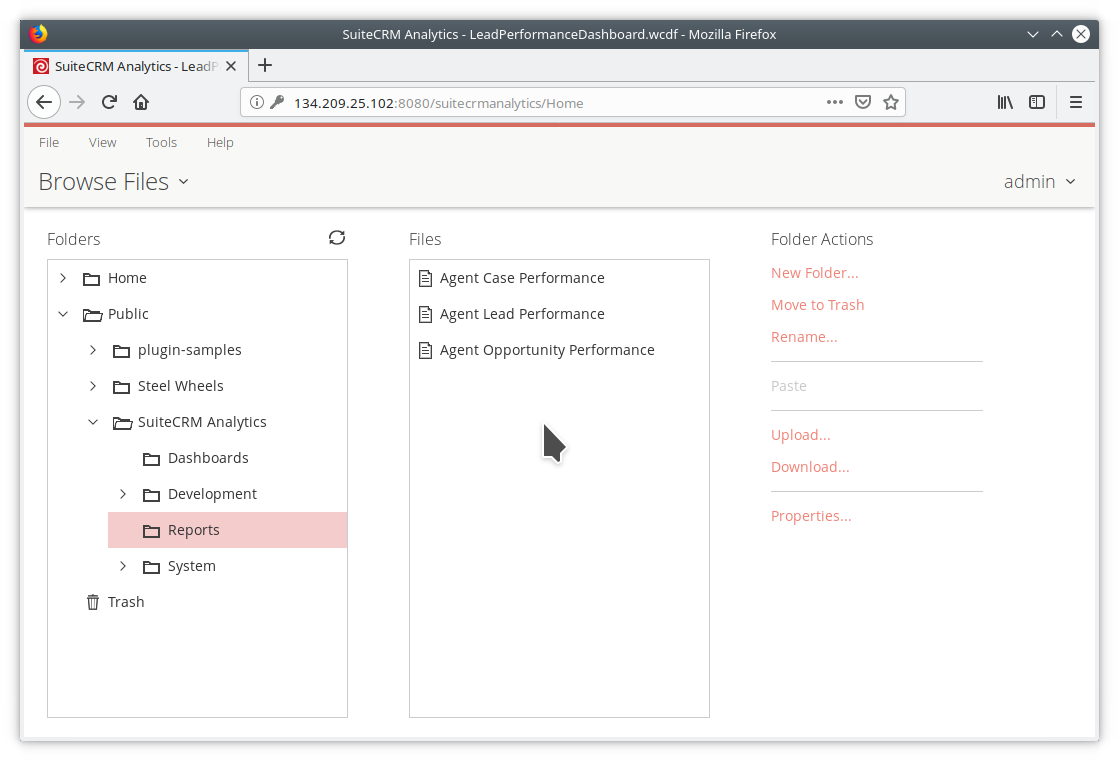
The report will execute immediately based on default filter values. You can now edit the report filters and properties. Each change to a report filter or property will cause the report to refresh. You can turn this functionality off by unchecking the Auto Submit checkbox and instead click View Report when you are happy with the filters selected.
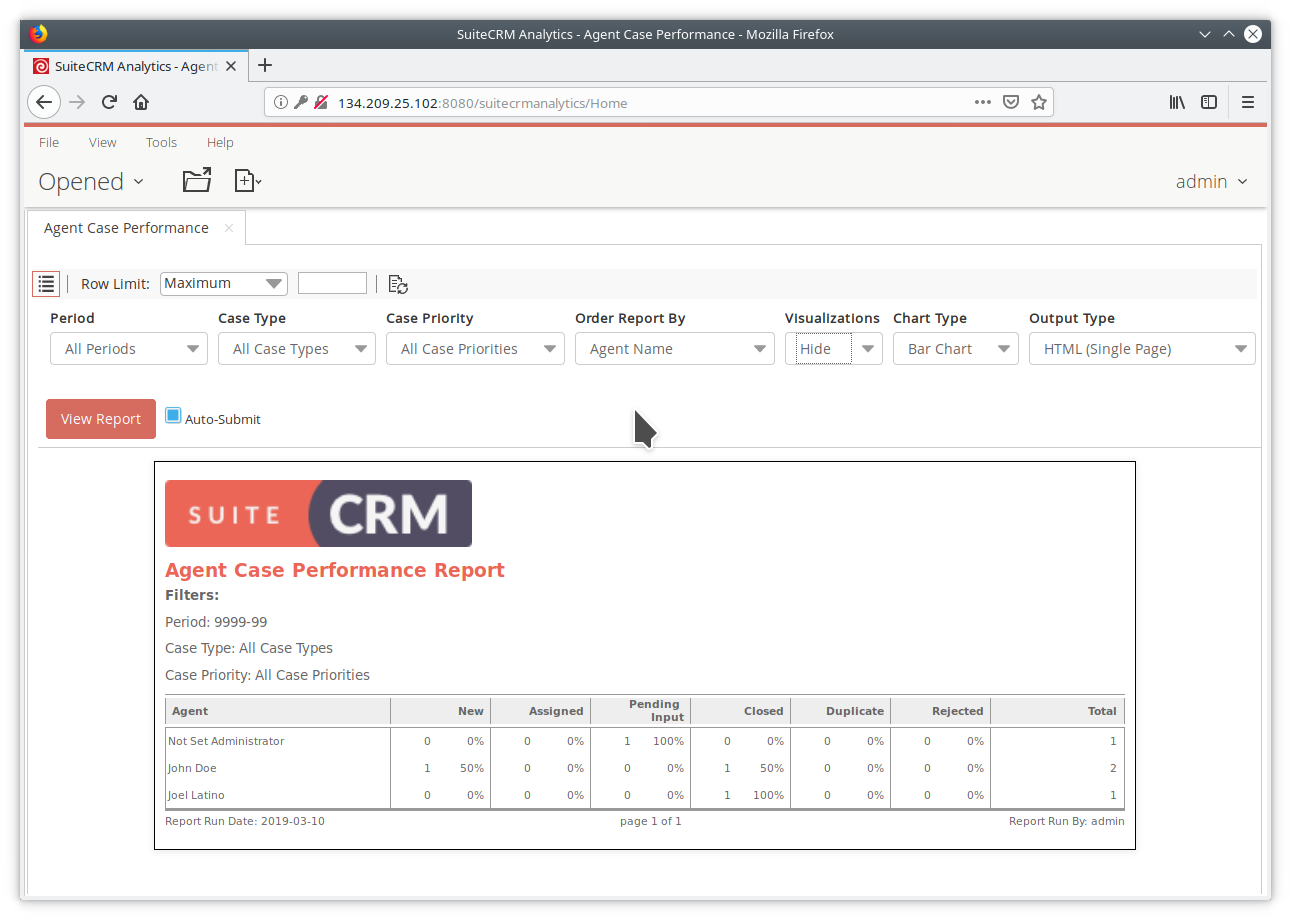
Running Dashboards
Running dashboards is done the same way as running a report. Just navigate to the Public > SuiteCRM Analytics > Dashboards folder in the Solution Browser and double click any of the dashboards you wish to run. This will open up the dashboard in a new application tab where the user can select various data filters and click the Refresh button to execute the dashboard.